
先介紹導航主畫面,下方有快速導航(房屋圖示)及喇叭開關,右方則是最常用的菜單。

點選地圖上任何一處,可以選擇加入收藏夾,設為起點,或是開始導航(設為終點)。

菜單的第一頁是目的地選單

第二頁則是一些選項。除此之外,下方的三個功能鍵還會改變。

首先看一下目的地的地址查詢,畫面上是羅馬拼音輸入,鍵盤下方雖然顯示「手寫」,可是那是用來切換到下一個模式的功能鍵,至於現在處於哪種模式,使用者得熟悉之後才能一望即知。很可惜地在 Mio PND 上手寫無法辨識。

右下方有個像鍵盤符號的圖示,用來切換鍵盤顯示與否,當鍵盤隱藏之後,上方的選項便擴展到全螢幕。

至於下方的模式,是用來設定查詢時先後輸入順序。若是別的 GPS 軟體,這可能設計成其他 5 種目的地查詢。

功能選單相當重要,可惜使用者常常會直接按下一步,而忘了到這個功能來。新一代的軟體,通常會將查詢後的目的地直接顯示在地圖上,然後彈出選單讓使用者選擇設為起點、終點、經由地、或是添加到最愛等等。導世通的設計雖然殊途同歸,仍然稍遜一籌。


收藏的興趣點可以分門別類,相當方便。

興趣點查詢。興趣點即景點,首先選擇類別。有些商店的類別很不容易找,例如書局,到底是屬於文化類,還是商店類。這個在每個軟體都不太相同,建議上路前,最好都花點時間在有興趣的景點試驗一番。

在按下一步之前,最好確認下方的查找範圍設定在有意義的大小,最小 5 Km,最大是全圖,如果使用全國地圖,那效率可是大打折扣。

設定範圍之後,按下一步便可搜尋設定半徑內所有相關興趣點。接下來可按下一步做導航規劃,或是選擇其他「功能」。

接下來看看菜單第二頁,選項裡的功能。首先是日夜模式切換。2D / 3D 地圖切換就省略了,因為它的 3D 也沒甚麼可看性。

路徑管理選單裡面有的選項會視路徑是否存在而出現,國內的 PaPaGo 也有類似的設計。


導世通中文化花了一番功夫,不過有些選項還是無法望文生義。好比說這個依次轉向,如果翻成路徑摘要可能更容易了解。

同樣地,路徑概要就是路徑縮圖。


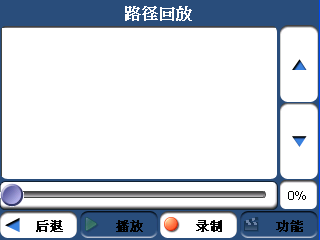
事先設定好快速導航的目的地,則可以按地圖畫面的房屋,直接跳到此畫面來選擇前往。有點像是其他軟體的我的最愛。

地圖管理選單

自由瀏覽地圖時會關閉 GPS,讓地圖不會隨著 GPS 訊號自行更新。



再來看看一些功能設定。


大陸版導世通只有簡體中文跟英文兩種語言,國外版則有歐洲各國語系支援。

外觀有 Ocean (湛藍) 跟 Red (深紅) 兩種。



「開始演示」,演示什麼呢?原來就是我們常見的模擬導航。放在設置選單裡尤其奇怪,習慣 PaPaGo 的朋友可能會去路徑管理裡找。

導世通的路口,是一個放大的轉彎提示,好處是一目了然,壞處是連地圖都遮住了,如果路口較為複雜,還真不知道要轉哪個彎。還好它要你轉的路名也是非常醒目,也有距離提示。

最後是可有可無的導航規劃跟使用輔導,後者還得安裝一個幻燈瀏覽軟體,所有的說明是以展示的方式介紹。

Garmin、導世通跟 Route 66 算是較早踏入中國的國外 GPS 軟體,這三家在世界主要地區都有地區化的語言跟圖資。但其實導世通去年開始在歐美被 iGo 打得節節敗退,看了上面的 UI 設計,可見它輸給 iGo 不是沒有理由的。但在 iGo 尚未跨足的大陸,導世通仍被奉為畫面「精緻」的外國軟體,可見大陸其他 GPS 軟體的畫面有多大的進步空間了。
除了亞洲地區之外,Destinator 在歐洲、全美洲都有圖資,至於這些圖資與其他 GPS 軟體的優劣,我會陸陸續續地介紹。
沒有留言:
張貼留言